Set Up 64GB micro SDXC Memory for R4 3DS Card

Want to use a micro SDXC 64GB or 128GB memory card to store DS games for your R4 3DS card? Not as recommended officially no larger than 32GB? Here will guide you on how to set it up and get SDXC memory working on your R4 card.
Actually, R4i-sdhc.com company does not recommend memory card larger than 32GB, partly is because its r4 homebrew is originally programmed not to navigate so many ds roms, you could not get your games well category organized.
Whatever, if you want to get a 64GB micro sdxc memory card working with R4 3DS card, we can delve into two steps.
Format SDXC Memory into FAT32
There are two tools to get your micro sdxc memory card formatted into FAT32 which is compatible with R4 3DS card. And we recommend to use guiformat tool as it is user interface friendly.
Format with guiformat.exe
- Browse the page http://ridgecrop.co.uk/index.htm, click its image to download guiformat.exe or paste this url http://ridgecrop.co.uk/guiformat.exe to download in your browser directly.

2. Mouse Right click guiformat.exe and run it as administrator on your Windows PC, allow and confirm if firewall popups warning, GUI format interface will show up.
3. USB adapter connects your SDXC memory card to your PC, detected removable disk will show up with capacity/format (eg. H:\ 63G exFAT), default allocation unit size 32768.

4. Check your 64GB SDXC disk and 32768 unit size, and check Start button to run quick format, confirm popup data lost warning window.
5. If system pops up error “Failed to open device GetLastError()=32. The process cannot access the file because it is being used by another process.”, while for this error, there are many methods suggested online. Here we share the simplest method below.
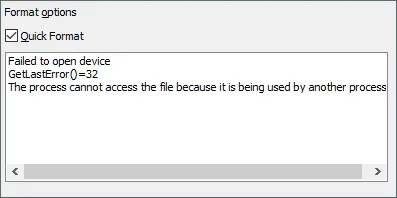
6. Close GUI format temporarily, and Mouse Right click your 64GB removable disk (here is H:\), navigate and check system default format method, quick format into default exFAT / 128KB, once completes, relaunch guiformat.exe same as those steps 2-4 above, your SDXC should be formatted successfully into FAT32 as shown below.

7. 64GB micro memory card has been successfully formatted and it can be flashed with R4 firmware now.
Format with fat32format
You could run cmd as administrator of PC to format your SDXC memory card, follow guide from page http://ridgecrop.co.uk/index.htm?fat32format.htm.
You type pressing Y and hitting return when warning all data on removable disk will be lost, it may pop up error “Failed to open device – close any files before formatting and make sure you have admin rights when using fat32format are you sure you’re formatting the right drive!!! GetLastError()=32:The process cannot access the file because it is being used by another process.”

And this error could also be solved the same way as step 6 described, exit command prompt and format your SDXC card firstly into default exFAT /128KB, then relaunch this fat32format to get your 64GB card formatted into 63GB / 32768 bytes as below.

64GB micro memory card has been successfully formatted and it can be flashed with R4 firmware now.
Flash R4 Firmware
Since your 64GB memory card has been formatted into compatible format via any method above, you can follow our firmware installation guide to flash this R4 3DS homebrew into memory card to run DS games.

Leave a Reply
Want to join the discussion?Feel free to contribute!